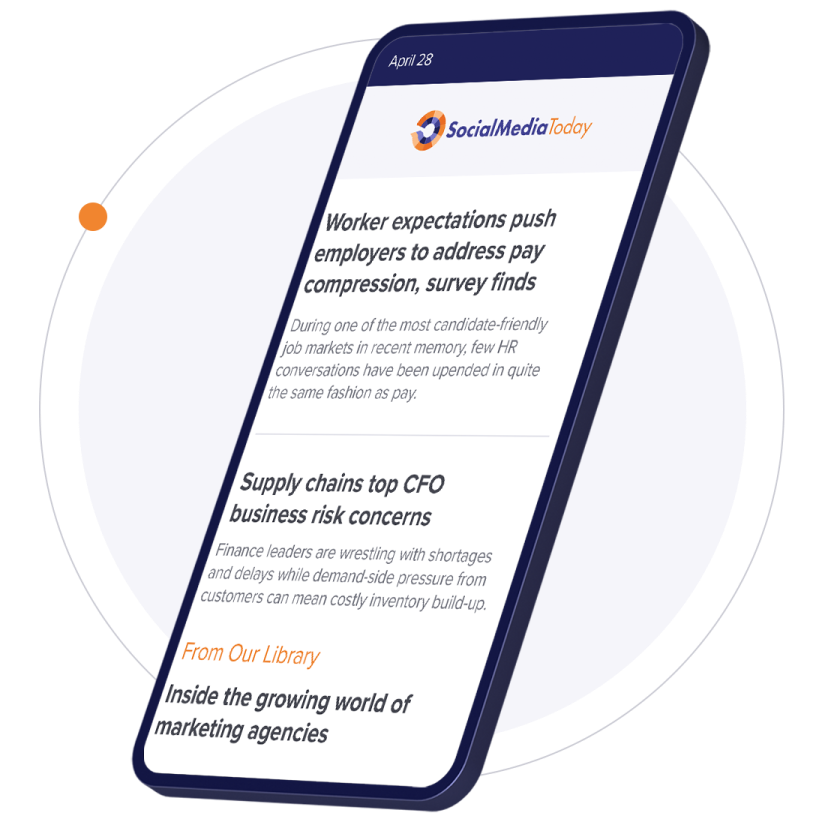NOTE: you will need a Google account for Alerts and the Reader. While these are not the only tools available, they are the ones I'll cover here. You can easily create a FREE Google account using your existing e-mail and password. Just head over to http://www.google.com/accounts to set it up.
Google Alerts (http://www.google.com/alerts)
Google Alerts allows you to set up some search options, and specify how you'd like to be notified when someone mentions that phrase ANYWHERE on the Internet (anywhere Google's search robots can reach at least). So let's say that I want to be notified anytime someone mentions our company name online. I just fill out the form as so:

You can have the results delivered to you via e-mail if you wish, but I personally think RSS is the better way to go. So I set that bottom option to Feed, click on the Create Alert button, and then I see something like this:

That's it - it's now one of the RSS feeds in my reader!
Google Reader (http://reader.google.com)
There are a NUMBER of other options that may or may not be better than Google's Reader for RSS feeds, but it's the one that I prefer. If you look at your viewer screen, you'll now see a list of boxes with some information from sites that include the Search terms you specified. For our company, I also added the -braungart since I noticed that was coming up a lot. If your company name or Search Terms is commonly more than one word, you should put it in quotes. Notice that my Google Alert search is actually "design chemistry" -braungart:

This will allow you to scroll through the articles quickly and determine if the citation is anything you need to click on and learn more about. Maybe it's someone that you need to thank for their public praise, or it's someone saying something disparaging that you need to address! Either way, Google Alerts and Reader make it easy to see what people are saying about you online.
Twitter Search (http://search.twitter.com)
One of the coolest things about Twitter (in my opinion) is how easy it is to see other people's tweets. For the same purposes that I set up Google Alerts, I want to see if anyone is saying anything about us on Twitter. I went straight to the advanced search (http://search.twitter.com/advanced) since I know that I want specialized parameters. So you'll see a screen that looks like this:

I specified within 100 miles of our office since the majority of our clients are local. Obviously there are a host of other options you can set as well, but those are the only ones that matter to me for this search. It gives you the results on the screen, like this:

Notice that "Feed for this query" link up in the top-right corner? Click on that, and you'll see a page like this:

Naturally, I selected the "Add to Google Reader" option, and then the link appears on the left with the rest of my feeds. I can see all the results in a screen that looks like this:

You'll see that they all contain the key words, but many of them are not what I'm after (new prospects, in this case). So I simply scroll through and mark the extraneous ones as read, and then click on the others if I want to respond to them.
So that pretty much sums up how I "tune into the conversation" for our business. Hopefully this will serve as a guide for some looking to get started. Good luck!