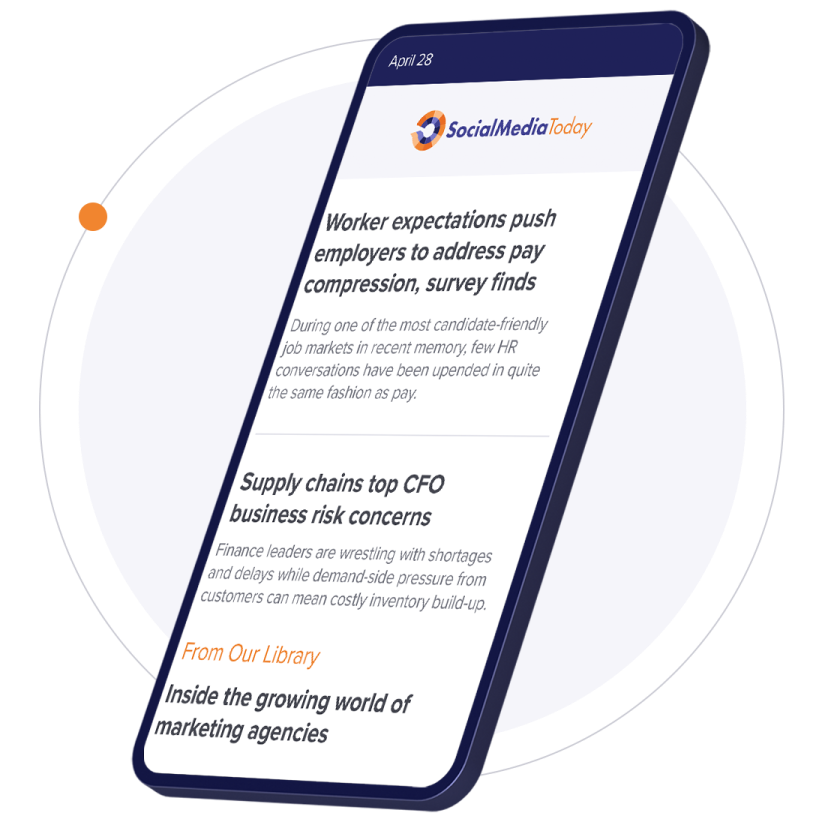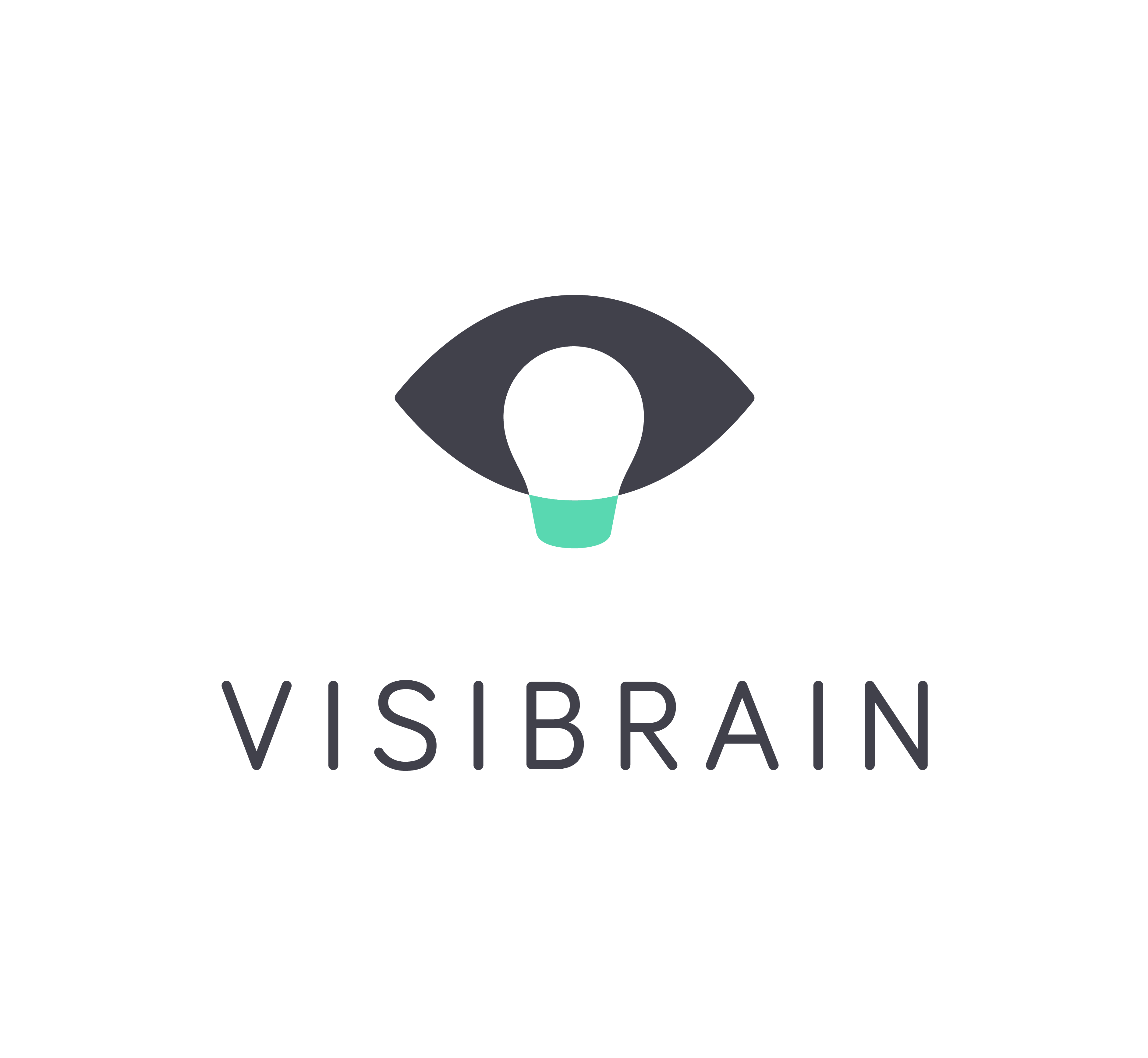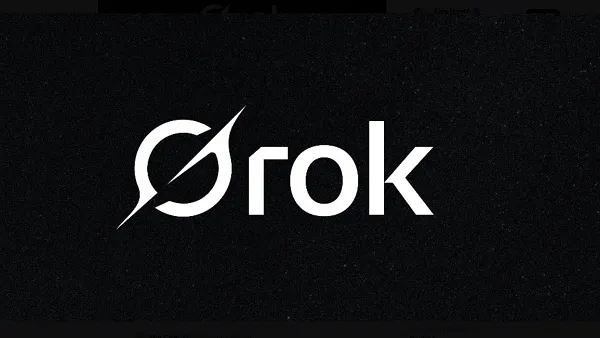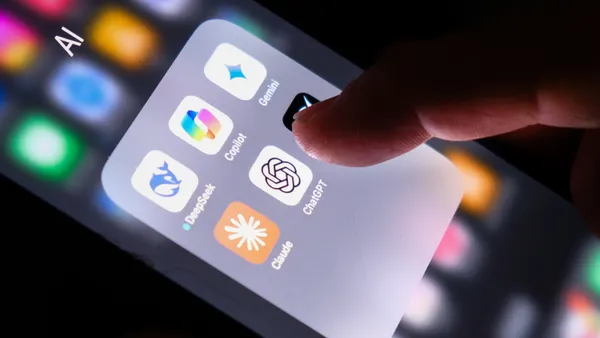In this article I'll give you seven secrets to creating compelling LinkedIn Showcase pages that speak to the audience you're trying to reach. Late last year LinkedIn announced the availability of showcase pages. Showcase pages were touted as way for brands with multiple products and services to show them off. Showcasea pages essentially allow brands to create separate pages off of a LinkedIn company page for a defined product or service. Showcase pages can be used to target any customer or client segment that you want. But there are some rules, and some limitations. For example, you can only create showcase page names that aren't already used. In this article I'm going to share seven secrets that we've found help our clients create focused, and compelling pages that gain followers, drive traffic, and increase conversions.
Showcase pages are accessed on the right side of the parent company's page and have the following features:
- They are focused on content and promotion.
- They have a two-column layout that's great for content consumption.
- You can advertise on showcase pages and buy sponsored updates (you can't with group pages).
- Other business tabs (careers, products, services) aren't accessible.
- They link back to your company page.
- They have a larger hero image and some additional icon requirements.
- Employees can't link to showcase pages.
Simply put, showcase pages are focused on letting you distribute content to your audiences, and they are a great way to do that.
1: What Showcase Pages Should You Create?
Since showcase pages are designed to show content, you should think of showcase pages in terms of your customer segments. Consider creating a showcase page for any customer segment you create content for. If a product or service requires different content, or has a different value proposition, it may benefit from a showcase page. Cisco has showcase pages for different product lines, as wells as services, partners, support. Our showcase pages are focused on four lines of service, insights (consulting), content, training, and analytics.
There are other ways you could organize your showcase pages including:
- Products and services.
- Types of customers (Women's Services, Men's Apparel, Youth Football, Retirement Services, etc.).
- Help and support.
- Product use cases.
- Customer stories (Success Stories, Testimonials).
- Individual store fronts (Featured Store).
- Recruiting focus.
2: Creating a LinkedIn Showcase Pages
To create a showcase page do the following:
- Access your company page with an account with admin permissions.
- At the top right of the page, click the drop down arrow next to Edit, and select Create a Showcase Page.
- Give the page a name. See below for tips on how to do this.
- Assign and administrator.
- Click Create Page.
3: Naming LinkedIn Showcase Pages - Compelling Names in 22 Characters or Less.
One of the tricky things about naming a showcase page is that showcase page names must be unique. If someone else has used a name you would like, you have to think of some other name. But that's not the only thing that's makes naming showcase pages a little tricky. You need to consider all of the following:
- Your showcase page name must be unique within all of LinkedIn: Showcase pages are essentially treated like company pages. Your name must be unique. When you attempt to publish, LinkedIn will tell you if your name is in use.
- Use keywords in your name if you can: It's always a good idea to include keywords in the names for your showcase pages. If you include keywords there's a greater chance people searching LinkedIn for products and services in your industry will find your page. Including keywords will also help search engines outside of LinkedIn index them so that they will show up on search results pages.
- Consider how the name will appear on LinkedIn Company page. Showcase page names are displayed on the right side of the page. LinkedIn truncates names after 22 characters. Often, only the first two or three words in the name are visible. So those characters and words have to count! For example, we originally named our training page Social Media Certification Training, but quickly changed that to Training and Certification in Social Media. The words Training and Certification are visible on the showcase page list when looking at our company page.
- Experiment with different combinations to find a unique name that works best. Consider rearranging words, using special characters, even dashes and underscores to get a name that is appealing to your target audience and meets the criteria we've listed. For example, a car dealer showcasing their service department might use any of the following:
- Auto Service
- Automobile Service
- Service for Autos
- Service and Parts for autos
- Service & Parts for cars
- Parts & Service for Autos
- Performance Service & Parts for Automobiles
- Etc.
Putting it all together. Brainstorm good names that describe the content you're going to publish. Include keywords that are relevant to your industry in the full name (even including them at the end of the name if you have to). Identify wording combinations that that sound good when spoken, are easy to understand, and compelling in the first 22 characters when viewed from your company page. Try them and see what's available.
4: Renaming LinkedIn Showcase Pages
We've seen some clients contact us after setting up their showcase pages with buyer's remorse. They've thought about their showcase page name for a while, and have decided they don't like it. They just don't see how to change it. This is one of those things that's so easy, it can be difficult to spot. To change your showcase page name do the following:
-
Access your company page, then open the showcase page that you want to rename with an account that ha

-
s administrative access to that showcase page.
-
At the top right of the showcase page click Edit.
-
In the Showcase Page Name field, simply type in a new name for your showcase page. The URL to your showcase page will remain the same (based on the first name you choose), but the name displayed in LinkedIn, and in search results will change.
-
Click Publish when you're done. When you click publish you'll be notified if your intended page name is in use.
Next, make sure you upload the three graphics required for the showcase page:
-
Cover photo: This should reflect the product, service, or market segment being showcased.
 Consider using a cover photo that is the same, or similar one used on the corresponding landing page on your site. The image file must be a PNG, JPEG, or GIF file that is 2MB or smaller, with dimensions of 974 x 330 pixels or larger. You can crop the photo after upload.
Consider using a cover photo that is the same, or similar one used on the corresponding landing page on your site. The image file must be a PNG, JPEG, or GIF file that is 2MB or smaller, with dimensions of 974 x 330 pixels or larger. You can crop the photo after upload. -
Logo: We recommend using your approved corporate logo without alteration. We never recommend altering your brand logo for any reason including showcase pages. The image file must be a PNG, JPEG, or GIF file that is 2MB or smaller. The image will automatically be resized so 100 x 60 pixels.
- Square Logo: This is the graphic that appears on your company page, next to the name of your showcase page. This graphic should in some way represent the showcase page. The image file must be a PNG, JPEG, or GIF file that is 2MB or smaller. The image will automatically be resized so 50 x 50 pixels. The image size is small, so simple images tend to work better than complex ones.
6: Content to Share on Showcase Pages
You can post whatever type of content you choose on your showcase pages. We typically recommend posting original content, or content curated from your customer base about your products and services (such as use case videos, and testimonials). After all, you want your showcase pages to showcase your products, services, and knowledge. In many circumstances, showcase pages might not be the best place to post curated content unless it's curated from partner organizations.
If your employees and thought leaders are active participants in, or manage a LinkedIn group that tightly aligns with the focus of the showcase page, consider featuring that group on your showcase page. However, that may leave you with less control over the content that appears on your showcase page.
Social Media management software such as Buffer, Rignite, and Hootsuite that can post directly to LinkedIn company pages can usually also post to showcase pages. From the showcase page you can also do things like pin posts to the top of your showcase page, and sponsor posts for broader reach and visibility.
7: Promoting your Showcase Pages
Once you create your showcase pages, you should promote them to make your target audience aware of them. There are some ways you can promote your LinkedIn Showcase pages:
- Cross promote. Let people on your other social networks know about your showcase pages, and the type of content they will find there. Repeat these posts at regular intervals at different times of day. Several times per week for 4 weeks after creating a showcase page, then once a week continuing.
- Add follow buttons. Add a follow button to the landing page on your website that corresponds to the LinkedIn showcase page.
- Use sponsored updates. Sponsor some of your favorite posts to extend your reach and make the page visible beyond your network.
- Create Snip.lys to drive traffic and follows. We love Snip.ly because it lets us use content to drive traffic with your content. If you use Snip.ly, create a Sniply to easily allow people to follow the showcase page. Use it whenever you promote content that's posted on the showcase page.
Conclusion
LinkedIn Showcase pages are a great way to show off specific product and service lines, and, by attracting followers, to focus content targeting a defined market segment. Many businesses aren't using them today. Give them a try, and make your business stand out.