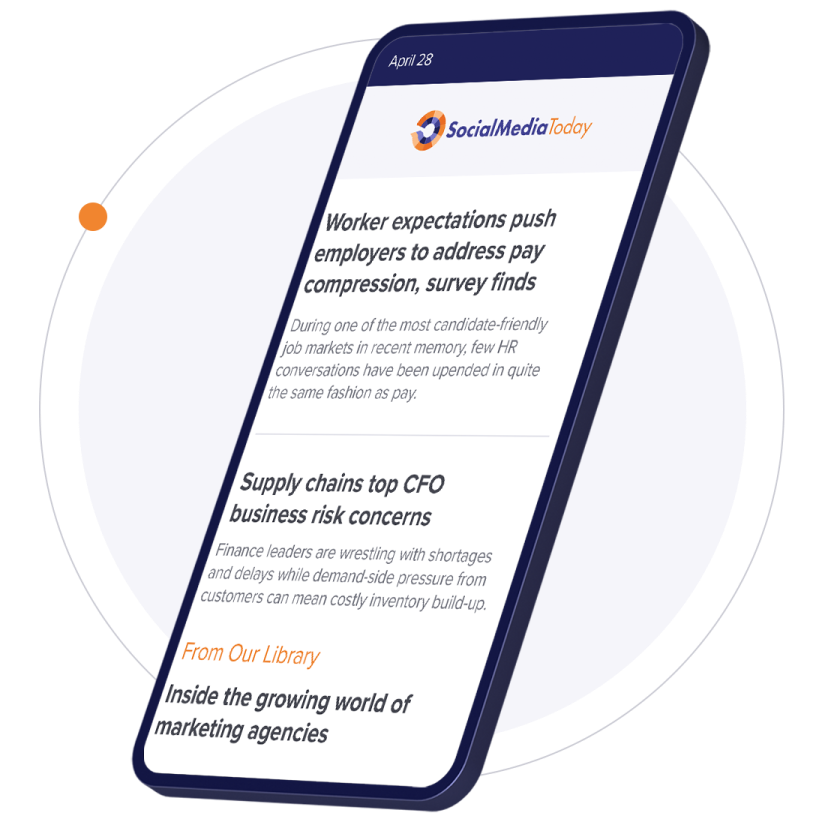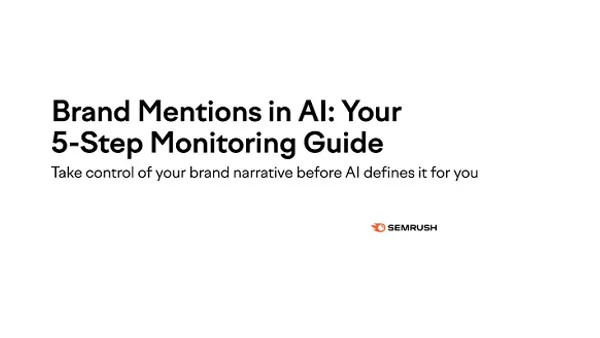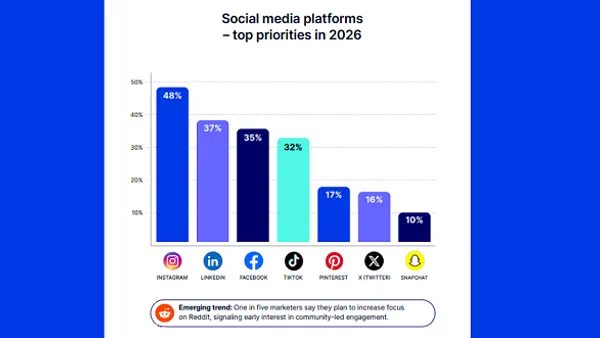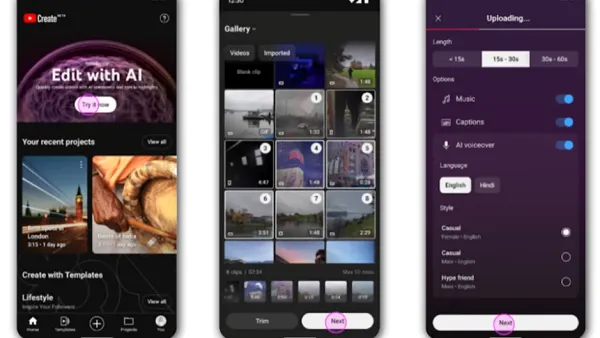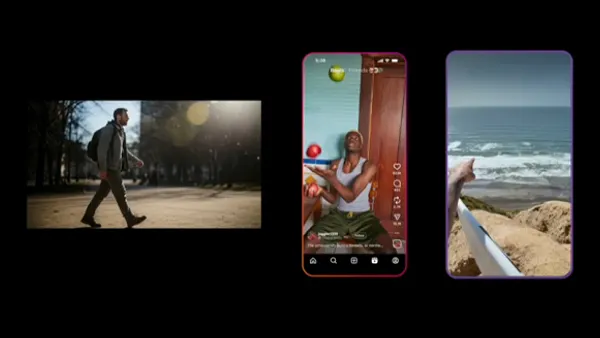It's been a while since we published our list of
9 Mostly Free Tools and Any Social Media Team Can Use, and our recommendations in that post still hold. In addition, we have some new ones to put in the mix. This new lists focuses mostly on visual content tools that we use daily or weekly to create images to share, add visual impact to our content or message, and make all aspects of visual content marketing easier. As noted in the headline, most of these tools are free, while those that aren't are very inexpensive, especially considering the value they add to your content marketing. Let's get started.
Giphy
Giphy is a great free tool that helps you find, surprisingly enough, GIFs that can add a little pop to your content. GIFs are great in the right context. They can add humor, demonstrate emotions, or simply express a thought better than words.
On the Giphy.com site you can upload your own GIFs, search for GIFs or browse categories, stickers, artists, or favorites. What's even better is that Giphy has a Chrome browser extension which allows you to search for the perfect GIF to compliment content you're curating and copy it to the clipboard to be added to your share. With more platforms like Facebook and Twitter supporting GIFs in content streams, and more tools (like Buffer did just today) supporting the posting of GIFs, they should be a regular part of your content sharing.
Pablo
Pablo is the free image capture, edit, and sizing tool created by Buffer. It's designed for social sharing and makes it very easy to capture images to share directly to social networks, or to add to your social content.
With Pablo you can upload images or, through the Buffer extension, send images from the Web to Pablo directly. In Pablo you can edit the image (or select from images supplied by Pablo), select the size of the image based on the network you intend to share to, then add text to place over the image. You can add primary and secondary text, and select the fonts and sizes. You can add, position and size your logo as well.
You can select from three preset options for altering images - 'Normal' which presents the image as is, 'Blurred' which is shown in the image to the right, and 'Black & White'. While limited, these options work very well for sharing images with curated content, and creating text over image graphics. In addition, you can increase the contrast of images you find.
Once you're done manipulating the image, you can share it directly to Twitter or Facebook, add it to Buffer, or download it to add to other content you wish to share. As always, please follow copyright laws and properly attribute images you share.
Image Resizer
What about images you aren't recreating through Pablo, or images that you want to share on multiple networks that have different size requirements? For example, if you want to take the image with text overlay you just created and share it as a LinkedIn published post, or use it for Facebook, LinkedIn, and Twitter profile pics, each one has slightly different image size requirements. In that case we've found that the easiest tool is
Image Resizer for Windows.

This is a free Codeplex download that installs itself into your right-click menu. Select one, or multiple files, right-click one of them and select Resize Pictures. The Image Resizer dialog box appears enabling you to resize the selected image or images to one of three preset sizes, or to a size you define. You can choose only to shrink pictures (enlarging can generate pixelated images), replace the original files, or ignore picture rotation. Image Resizer does a good job preserving detail, and retaining sharpness in screencaps and other images it resizes.
Clipping Magic
Stock photos can be great additions to content. They can also enhance presentations and help communicate ideas visually when creating things like infographics. If you use a lot of stock photos, you can spend a heap of time turning white or colored backgrounds transparent. Images with transparent backgrounds are must easier to combine. Here's a look at the difference transparent images can make:

Some organizations have their graphic artists edit images to remove white backgrounds, others only use stock photos with transparent backgrounds, choosing to pass up images that might be better to avoid the hassle of dealing with converting image backgrounds to transparent.
Clipping Magic makes converting images to transparent backgrounds easy.

Simply upload your image, or drag and drop it on the page, then use the green mouse stroke to identify what part of the image to save and the red mouse stokes to identify what part of the image should be transparent. Clipping magic snaps a border to the image to show you what parts are being saved versus being cut. It's also smart, detecting subtle changes and lines in the images, allowing you to preserve shadows or other effects if you chose. Once you're done, you can download your new image. We've used this tool a lot, and in only one instance did we find the odd shaped edge of an image was pixelated in the downloaded result. For the most part, edges are crisp and converted images look good.
Clipping Magic is fee based, charging $4 per month for 15 downloads, and $8 per month for 100 downloads. Well worth it if you've spent any time at all converting colored image backgrounds to transparent.
Meme Generator
Memes are a fun and creative way to capitalize on visual trends, be creative with text, and are just a creative way to get your point across. There are lots of meme generation sites out there, we like
Meme Generator.
Its simple interface lets you search for popular meme images, and add top and bottom text in three languages. You can download your memes or upload them to Imgur.
Word Swag
Word Swag is a $4 iOS app that rocks. It's been around for a while, but many people still don't know about it. Word Swag lets you create those great, thought provoking text on graphic images like you see below (and like the thumbnail image for this article).
The app is simple and easy to use. Upload an image, or select from one provided in the app. Edit your text or select from any number of quotes Word Swag provides.
On your phone, upload images, or select from images provided by Word Swag, then edit the text by selecting from a number of categories of cool quotes, or by typing your own quote.
Once you've got your quote, style it to enhance awesomeness, color it and add effects, if you like, then share. I do have to warn you about the time it takes to do this. While you can create a great image in under a minute, Word Swag is like potato chips, you can't make just one.
Image Chef
Image Chef is similar to Word Swag, but for us, serves a different purpose. You can do memes, photo frames, and text over graphic (like Word Swag), but we mostly use Image Chef for photo frames and text templates.
Image Chef picture frames allow you to do some unique things like put people on the cover of Time magazine, show and image as a tattoo, as a picture in a jar, or drawn in cappuccino foam.
Their text images are slight different than those you find in Word Swag. For us, Word Swag images are all about the quote, with the image enhancing the feeling being conveyed. With Image Chef text images, it's more the combination of the text inside the image. For example, text can be the headline of a newspaper, part of a creative image, or a custom warning sign. It's a little different that Word Swag, letting you connect your text to well know or completely abstract types of images.
Image Chef has a free option that provides most template with watermarks. You can get watermark free images in higher definition with their pro plan that has tiered pricing. Their largest plan is $100 for year.
Conclusion
These are great tools and we couldn't do our job without them. Your team should give them a try.



 Some organizations have their graphic artists edit images to remove white backgrounds, others only use stock photos with transparent backgrounds, choosing to pass up images that might be better to avoid the hassle of dealing with converting image backgrounds to transparent. Clipping Magic makes converting images to transparent backgrounds easy.
Some organizations have their graphic artists edit images to remove white backgrounds, others only use stock photos with transparent backgrounds, choosing to pass up images that might be better to avoid the hassle of dealing with converting image backgrounds to transparent. Clipping Magic makes converting images to transparent backgrounds easy.