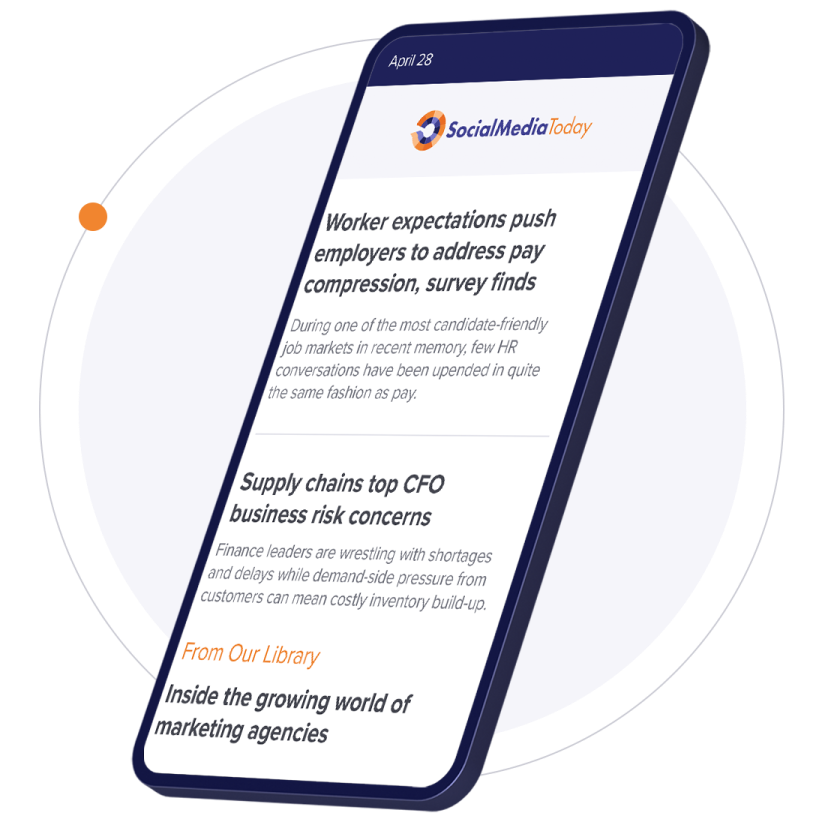LinkedIn Navigator is LinkedIn's sales tool. It's a different subscription and experience than LinkedIn that's designed specifically for social selling using LinkedIn's mountain of B2B data. The previous statement can make people look at you sideways because LinkedIn - both the free and premium versions - can also be used for social selling. In fact, prior to the release of Sales Navigator at the end of July 2014, regular old LinkedIn was the way social selling was done on LinkedIn. In talking to our clients we've found that quite a few people don't know about Sales Navigator, and more don't understand it - and still more don't grasp its value, even once they've tried it. If you research, you'll find a lot of statements similar to, "it's worth it, if you have the right process". But that doesn't really answer the question about the value it provides or what it takes to get the most out of it.
I'm going to lay it out for you in this article. I'll compare Sales Navigator to regular LinkedIn, I'll tell you about the experience it provides, the nice features included, and what we consider its killer features. We'll also talk about what you and your team need to do to get the most out of it, and finally, I'll walk you through a couple of social selling "wow" scenarios that illustrate how Sales Navigator can be a powerful social selling tool.
Compared to LinkedIn Premium
The first thing that many LinkedIn Premium users ask is "why?" LinkedIn Premium's a great social selling tool by itself - it offers monthly InMails to directly message prospects, lets you view more profiles, provides details on who's viewed your profile, lets you execute advanced searches and save searches. Moreover, both free and paid versions of LinkedIn offer good contact tracking through the Relationship and Contact tabs.

The Relationship tab lets you apply relevant tags to connections, make notes about how you met, and who introduced you, and even set reminders and track events. It's not a CRM by any stretch of the imagination, but it's pretty darn nice. The Contact tab lets you track and update contact information for each of your connections.
Sales Navigator: A Separate Experience
Sales Navigator has three pricing tiers with slightly different features. It can look similar to LinkedIn at first glance, but it's a completely separate application that's well organized for sales, and entirely separate from LinkedIn search, messaging, and profile activities.

On the home page, at the center of Sales Navigator, are updates from people you've defined as leads and companies you've defined as accounts. One nice thing about Sales Navigator is that you don't need to connect with a person to define them as a lead. Once you define a lead or account, anything they publish is rolled up here. You can also get notifications through the 'Connected for LinkedIn' mobile app when leads publish content - this makes it easier for you to keep up with the prospects you're most interested in, and see what's on their minds, and that, in turn, may provide opportunities to reach out and engage. The left side of the home page lets you filter what you see in your feed by potential leads, news about leads (when your leads are mentioned by others in the news), share by leads, as well as news and shares by accounts.
The top menu of Sales Navigator lets you browse the accounts or leads you're following, go to your inbox, or manage seats if you're using Team Edition. The right side of the page shows your recent activity and searches to help you keep track of your social selling activities.
On the Leads page you can view information about people you've saved as leads and send InMails to them, send a connection request or view their profile.


When you view an account, Sales Navigator gives you lead recommendations and will show you how you're connected to leads. That is, if you're connected to anyone who can either introduce or recommend you. The accounts page also lets you filter updates to see news or shares from leads or the company.
Another nice feature is that Sales Navigator shows you potential leads, people or companies similar to the one you're looking at which may help you identify new prospects. If you're using Team edition you can also see who on your sales team is connected to the leads you're interested in so that they can reach out on your behalf.

At the top of the Sales Navigator page, you can search for people, companies, and keywords, like you would in regular LinkedIn. You can also use the Lead Builder to find lists of leads.

The Lead Builder allows you to search for keywords, companies, locations, and titles, and to filter by functional role (such as marketing or legal), company size, industry, and so forth. Once you set your parameters, Lead Builder shows you the filters you've applied and the number of matching results. You can then execute the search to see contacts. You can save searches, and selectively remove filters before, or after the search has been executed. You can also filter the results list by keyword, relationship, current company, and so on.
So, Sales Navigator lets you identify any person or company in LinkedIn as a lead you wish to follow. Once you do, it lets you easily find, filter, and browse updates and published content from those leads - this makes it easier to see what your prospects are doing, what they're interested in, and should provide opportunities for you to engage to connect or for social selling. The ability to do this, without having to connect, opens the door to LinkedIn's data, letting you prospect all you want. Lead recommendations can be helpful in expanding your lead list, and finding similar prospects. The Lead Builder lets you cold prospect, but also shows you relationships. If you find a prospect you are interested in, it shows how many connections you are away from that person, and anyone you know who is connected to them. That information can provide a path to making a connection.
What Do You Mean, "It's Worth it if You Have the Right Process?"
The statement that so many people make that, "It's worth it if you have the right process," is correct - just like regular LinkedIn, you have to use Sales Navigator the right way to unlock its real power. I'll provide some examples shortly and tell you what our clients see as nice features (and what they see as killer features). Before we move onto that, since I'm not covering Team Edition in depth in this article, I want to take a little time to tell you who Team Edition is for and the value our clients have seen.
Team Edition is for sales teams. In larger organizations that are focused on B2B sales, LinkedIn Team Edition can be a popular choice. Our clients that use it are generally happy with it. It costs more at $1,200 per year with annual billing but provides some additional features including:
- It offers Out of network unlocks that allow you to view the full profiles of a certain number of LinkedIn users that are outside your network.
- Teamlink connections, which is the ability to see who on your sales team is already connected to a prospect you're interested in, which is nice.
- Usage reporting sales team managers. This can help sales managers keep tabs on sales staff, telling them how team members are using Sales Navigator.
Sales Navigator's Nice Features
Sales Navigator has a long list of features. Some of these are things you would expect any CRM-like product to have or are only slightly enhanced from the free or premium version of LinkedIn:
- Account and Contact Import and sync: This can be powerful if you use Salesforce. Currently Salesforce is the only CRM platform that Sales Navigator connects to. On initial setup you can import both accounts and contacts, and they sync with Salesforce on an ongoing basis. Obviously companies that don't use Salesforce don't benefit from this.
- Ability to see who's viewed your profile: This is similar to the LinkedIn Premium feature. While this is nice, a profile view doesn't a prospect or customer make. However, if someone views your profile, and they are a good prospect, you can follow up on that profile view to start a conversation.
- Additional InMails. It's always nice. Basic, Pro, and Team provide 8, 15, or 30 additional per month respectively. Coupled with your regular LinkedIn InMail allotment, this can significantly increase your out of network connection potential.
Lead Builder and Lead Recommendations - Nice to Haves That Can be Killer Features
Most people we talk to feel that the 'Lead Builder' and 'Lead Recommendations' features are hit and miss. Lead recommendations often aren't qualified to the degree you would want. For example, if you're following an account that has a national presence, but have a local business and are making inroads only in the local office, when looking at that account you might get recommendations for leads that are outside your local area. On the other hand, some lead recommendations are pretty good, and worth of additional research and follow up. It's difficult to put numbers on it because, the number of recommendations you get depends on the time you're spending looking at accounts, doing research and so forth. The number we came up with after talking to a number of people is 10% or less fall into this category. Many sales people will say "that's not bad. I'm doing my job and a lead pops up that I can use, wonderful". Some salespeople and sales managers have a different take. They don't feel they get any good leads through recommendations (some people are very adamant about this), and they don't want sales staff distracted from following up better qualified leads to chase down these random leads. Mileage will vary.
As for the Lead Builder, it's a tool that requires some skill to use. Using the searching and filtering capabilities you can get lots of contact names. There are two things to understand about Lead Builder. First, unless you're using Lead Builder in a very targeted way that'll leverage existing connections and relationships, the contact names you get will most likely be cold prospects. In this case, InMailing your Lead Builder search results list is probably not going to generate a lot of success. You'll need a social selling process of some sort in order to turn these cold prospects into warm prospects, and eventually convert them into customers. You can use any number of social selling methodologies, such as saving them as leads so you can keep in touch with their posts and publications, finding and following other social accounts and commenting and replying to social posts to build familiarity and a relationship, or finding connections that can recommend or introduce you.
Second, we believe Lead Builder is best when used for very targeted searches, that allow you to leverage existing relationships and connections to shorten the prospect to customer journey. Anyone can learn to do this, it takes practice, and experimentation, or training like we provide to our clients. Lead Builder provides numerous filters, which, when applied incorrectly can leave searches too broad, too narrow, or completely off the mark. By focusing on searches that can leverage existing connections, and trying different filters, and qualifying the results returned, you can find good searches, and learn how to get better results. An example of a good, targeted search might be:
- A marketing analytics consulting company that has contracts with small and medium businesses in the maritime industry, could search for keyword "analytics" in their local area, and filter by a function of marketing, and companies ranging in size from 11 to 10,000 in the maritime industry. Not only can LinkedIn help you find leads, since your company already has clients in that industry, there's a good chance you have connections that can recommend or introduce you to your new prospects.

Creating good searches with the Lead Builder takes practice and skill. Following up with the discovered leads takes a social selling process and skill. Many organizations and sales people don't have the time to devote to it or the social selling process to follow up effectively which is why the Lead Builder isn't considered a killer feature by many salespeople.
Killer Features Ahead, but a Process is Needed
We, and most of the people we talk to, find the following features to be the real, killer features of LinkedIn Sales Navigator. They provide access you can't get through LinkedIn, make it significantly easier to find the right information, or research and connect with prospects:
- Lead and Account Pages. This lets you drill in, and see what your prospects are talking about. Sales Navigator makes this information very easy to find, and helps you see evolution of thought or concern over time in from a lead or an account. You can filter your feeds so Sales Navigator can also help you spot trends from multiple leads in an industry. You can use this information to start conversations with prospects, or to create content to address trends and concerns you identify. You can share the content generally, or with your prospects to engage them.
- Post notifications for leads. If you're plugged into your prospects and have been using content marketing and touch contacts to keep them warm, and you suspect a buying decision might come soon, timely information can be your best friend. Not only with Sales Navigator notify you when your leads publish and post, you can get the Sales Navigator mobile app to get the same notifications. This feature help you never miss a post from the prospects you're most interested in.
- Connection maps that show you how you're connected, and your connections that are already connected to prospects. Discovering which of your connections is connected to a prospect is possible with LinkedIn, but would be very time consuming to pursue. Sales Navigator shows you all of your connections (if any) that are connected to a prospect. That means you can not only ask a connection to introduce you, you can ask the best connection to make that introduction based on the relationship you're trying to establish. This can be an awesome time saving step that can turn cold prospects into warm leads.

Again, taking advantage of the data LinkedIn gives you requires a process. Social selling will give you as many instant wins as most other selling techniques, nearly zero. However, a good social selling process makes your prospects aware of you, allows you to engage at opportune times with posts, comments, and content, and will help build a relationship. Over time, that relationship can convert prospects into customers. Social selling can be extremely effective and lucrative, but it's a long play that takes time and dedication. It also usually requires at least some coordination and support from content marketing, sales engineering, and other sales support staff.
WOW Scenarios for Sales Navigator
The following are just some scenarios where the tools and features of Sales Navigator can help you find leads, and sales opportunities starting from nothing more than a name, and seriously shortening the sales cycle:
- Post opportunity scenario: You've saved numerous accounts and leads. You haven't connected with all of them, because establishing relationships and connections takes time. You've saved them because they are in a field that you sell into, and in an industry where your company has done business. You monitor your lead's shares and see a post asking for help in an area where your company provides services. You view the lead, and see the connection map which shows you have a current happy customer that you provided a similar service for, and ask them to send a recommendation in response to the lead's post. That's cold lead to warm prospect with one post, and follow up message.
- Lead Builder customer relationship expansion scenario. Going back to the Lead Builder tool, if an IT staffing company has just staffed a position at a new client, the sales rep can try to increase penetration at that client by doing a targeted Lead Builder Search. By searching for leads from that company, with the function of Information Technology, at a seniority level of manager to VP, Sales Navigator will list contacts within the company that may be interested in your services. Your existing client in the company can likely introduce you, and you get a whole set of new people who might be willing to buy.
Conclusion
Sales Navigator gives you access to LinkedIn's data in unprecedented ways that can really shorten B2B sales cycles if you have connections to leverage, and a social selling process as described above. There are scenarios where Sales Navigator can provide sales opportunities almost out of nowhere, but consistent good results will require a good social selling process, time, and help from marketing and sales support staff.
We recommend that businesses start with the month to month billing options at the Professional level, which gives you lead recommendations at $80 per month, for small sales staff, and month to month Team Edition for larger sales staff. Get trained on how to make the most of the features such as Lead Builder, then use heck out of it, and make your own evaluation. Some teams have good results with their entire B2B team using it. Others opt to have only a few team members use it. Again, mileage will vary. If you don't feel the lead recommendations and extra InMails are worth it, reduce your subscription to Basic which still gives you lead builder.
If you want to see more about how to set up Sales Navigator, and perform common tasks such as importing contacts from SalesForce, saving leads, and information, see this article by Pushkar Gaikwad.
Over to You
Do you use, or have you used Sales Navigator? How did it work for you? I'd love to hear your experiences in the comments.