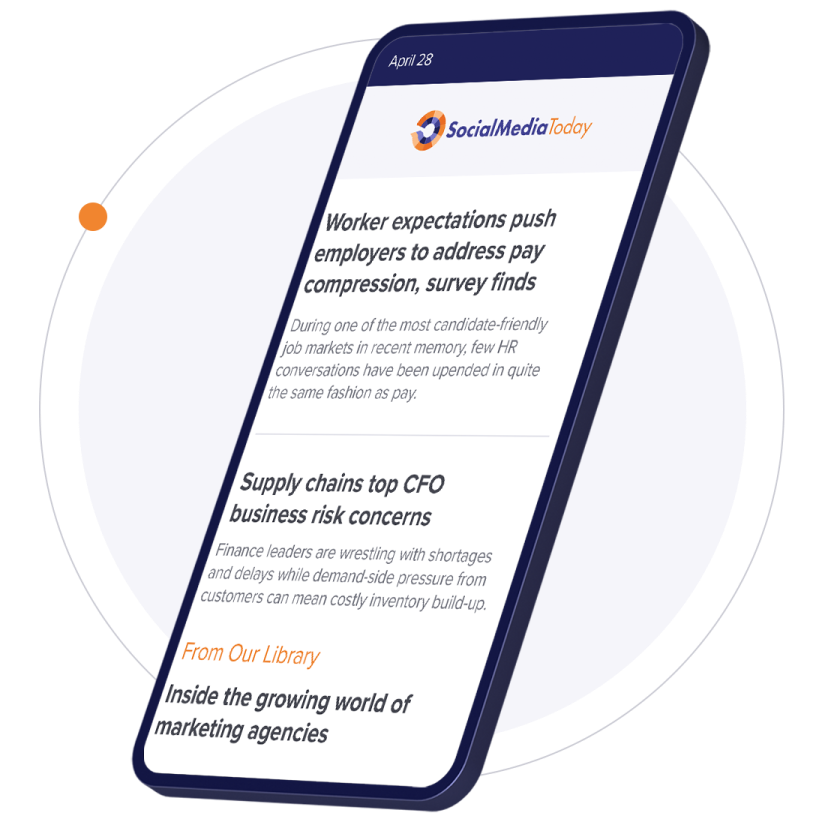With any social media strategy, goals should include positive results, sales, interaction, and an increased customer base. From testing many strategies, we found that remarketing and strategic email capture campaigns have great return-on-investments and help generate substantial customer lists. These strategies are not industry specific. Every industry can benefit from capturing contact info of customers and business' that are interested in a specific target market.
95% of all first-time visitors don't buy, on average; remarketing has been known to increase the recapture rate of visitors by up to 30%! Remarketing can generate one of the largest ROI's for a business. Adding a trackable pixel to a website's homepage starts the remarketing process. It can then start to populate and save "cookies" and user IP addresses. After you have a remarketing list populated, you can then create the design and strategy of the campaign through imagery and compelling text. Once a person visits your website, you can then set a limit from 1-30 days where the user will be served your ads either on a search engines network or social media outlets.
Remarketing has now advanced from search engine networks (Google, Yahoo, Bing) to social media outlets. Social media platforms are taking advantage of this clever tactic to remarket and stay connected with an interested audience. Remarketing is especially important in audiences that have previously dropped off of a webpage.

If you haven't started remarketing to your industry audience on social media, follow these simple steps that will allow you to create or improve your next Facebook remarketing campaign.
Step 1: Build an audience list
Start by going to Ads Manager under Facebook and select the audience's tab on the left-hand side of the navigation. Next, click on the Create Audience button in the upper right-hand corner. Choose 'Custom Audience from your Website' and review and agree to the Terms and Conditions before moving forward.
Step 2: Place web code on your website
In order to correctly identify the people who visit your website, you'll need to insert some special code on your site. Begin by copying the code from the 'Create Web Remarketing Pixel' box, and paste it between the <head> and </head> on the header or footer of your website. If you are unfamiliar with your website and adding code, feed this to a website developer and they will be able to effectively add this for you. Once code has been added, click 'Create Audience'.
Step 3: Create Audience
In the Create a Custom Audience from your Website box that appears, choose how you'd like to add people to your audience.
· Name your audience and enter an optional description
· Choose from 2 options to add people to your audience. Either include all website visitors or create rules to further specify your targeting specifications (add only people from specific pages ect.)
· Click Create Audience
Step 4: Create ad
You can now access your Custom Audiences anytime in the Audiences tab under your Ads Manager. Choose Create Ad next to the audience(s) you wish to target, then select your advertising objective, either getting clicks to your website or conversions, and set up the rest of your ad.
The next time you are tasked with generating an ROI from a Facebook campaign, consider implementing a remarketing strategy. It is relatively simple to set-up and you can start to capture customers from all of those pesky visitors that don't buy or sign-up for something on your website the first time around!