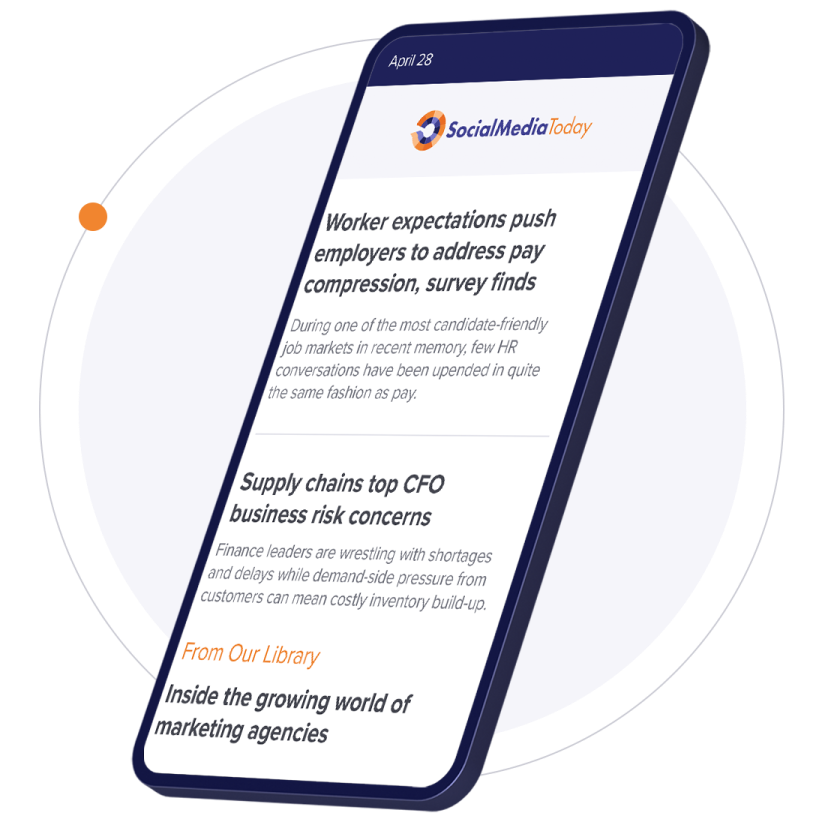As you may have heard, on Monday Buffer announced that their tool now connects to Pinterest allowing buffer users to schedule posts to their Pinterest boards from Buffer. We're big fans of Buffer. Buffer is our primary scheduling tool, and one of our primary content analysis tools. Since we also has an active and growing Pinterest account, we were thrilled to take a look at this new feature. In this post I'm going to look at posting to Pinterest from Buffer, configuration options, and the analytics available. Finally I'll briefly compare Buffer's Pinterest capabilities with both Tailwind and Viraltag.
Pinterest In Buffer
The great thing about a Pinterest connection being added to Buffer, is that Buffer is a robust and mature scheduling app so everything is very familiar. You connect to Pinterest the same way you connect any other account. Then create a posting schedule the way you would any other account and you're ready to go. You get to take advantage of all the great things your already have in Buffer such as app integrations, browser extensions and so forth. It took us less than 10 minutes to get connected and get our initial schedule configured.
Tip: There is one setting you should configure differently in Buffer for your Pinterest connections. Pinterest doesn't allow redirected or shortened URLs for the image source, so be sure to disable any link shortener associated with your Pinterest connection by selecting your Pinterest connection then clicking the Settings | Link Shortening then select No Shortening.
Posting and Scheduling from Buffer
In Buffer, Pinterest is listed with icons for your other connected social media networks. When you select Pinterest for a post, a context sensitive menu allows you to select a board to post to.
Note: One limitation in Buffer compared to Tailwind is the ability to only post to one board at a time. In fact, Buffer will often block you if you try to create the exact post a second time. You can get around this by slightly rewording the second post, or by posting from the extension. Regardless, Buffer should add the capability to post to multiple boards at the same time.
Once you've selected a board, you can an drag an image onto the post, or browse to find one. Once the image is selected, you can add the source URL, and type text to go with your image. Finally you can schedule the post just like any other post in in Buffer. All the Buffer scheduling options are available including posting at a scheduled time, posting now, adding to the buffer, or posting next in the buffer.
Posting and Scheduling from the Web
Buffer's flexible browser extension makes posting to Pinterest from the Web a breeze. When you find an image you wish to post, right-click and select Buffer this image....
When the Buffer browser extension opens, select your Pinterest account, and the board to post to. Buffer automatically pulls text to go with the image and adds the URL. From this point, posting is nearly identical to posting from the Buffer app so you can change the text to a quote and alter the source URL if you like.
Posting and Scheduling from Pinterest
You can also pin directly from Pinterest in two ways. First, simply point the mouse to a pin you'd like to repin, and select the buffer icon. If you'd rather, you can click the Pin it button, then select the buffer icon next to the board you wish to pin to.
Pinterest Analytics
Buffer offers excellent per post analytics for everything you post through it, and Pinterest content is no exception. You can view post analytics to see how you content was received and sort by Most Popular, Most Comments, and Most Repins. You can rebuffer directly from the post to keep pushing you most viral content.
Note: At the time we captured these screen-grabs we had one day's data in the system, so the data is understandably sparse.
You can also view Buffer's analysis of your pins. Here you can sort by repins, likes and comments, and see a comparison of pins per day versus repins.
Buffers Insights allows you to see a graph of total followers or new followers, and another graph of activity on your pins (repins, likes, and comments).
Finally Buffer shows your activity in a nice summary view that shows relevant engagement stats coupled with a graph where you can see repins, likes or comments. You can also view averages for the selected stat, and view the posts that got the best engagement for the selected stat.
A Brief Comparison between Buffer, Viraltag, and Tailwind
Being hardcore Buffer users, this is an integration we've been waiting for. We've looked at ViralTag and we currently use Tailwind for Pinterest content curation, scheduling, and analytics. Viraltag made its name in scheduling for Pinterest, and has added connections to other major platforms in an attempt to be a one-stop social media management tool. I think they've missed the mark because they still have no analytics at all. Tailwind, on the other hand, made their name on analytics and has done a great job with content scheduling. Tailwind's app and browser extension make content curation and posting as easy as Buffer. Buffers post analytics are as good as Tailwinds at surfacing repins, comments, and likes. When you get beyond per-post analytics, however, Tailwind really shines. It offers per board analytics, domain monitoring (integrated with your Google Analtyics), and a Pin Inspector that makes it easier to identify and replicate your best pins strategies. Tailwind also suggests posting times based on your content performance. If Buffer had released this update two months ago we probably would have gone with Buffer and used Pinterest Analytics. Now, we'd be reluctant to give up Tailwind's analytics. For us, the best of both worlds would be an integration similar to the one between SocialBro and Buffer for Twitter. We would love to use Buffer for scheduling, and Tailwind for more detailed analysis and posting schedule configuration.
Over to You
Have you had a chance to use Buffer's new connectivity to Pinterest? If you've given it a try, let me know your thoughts in the comments.