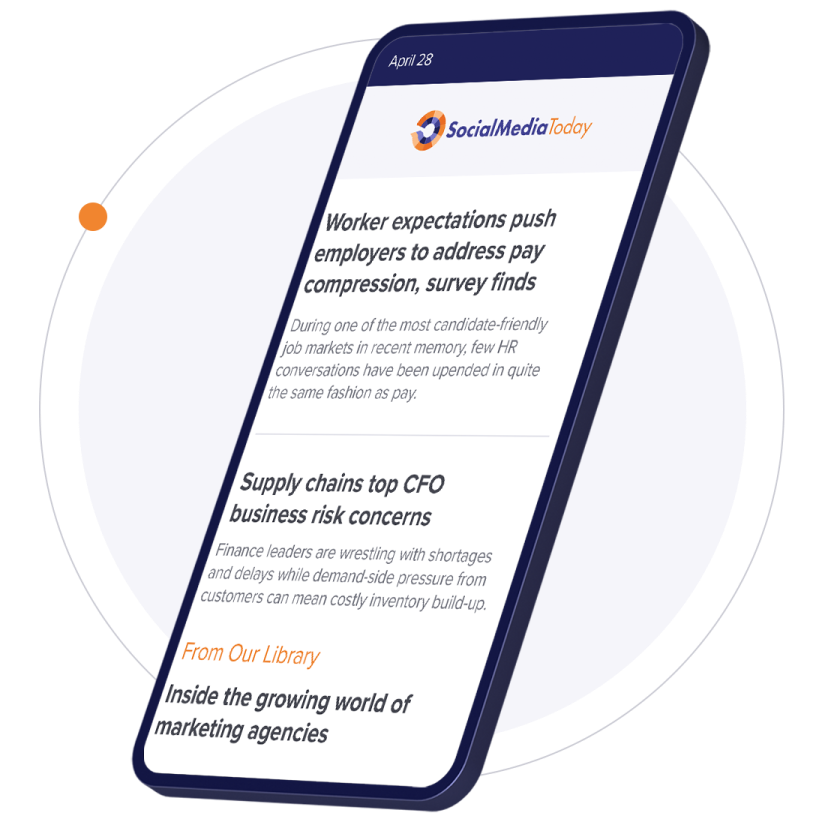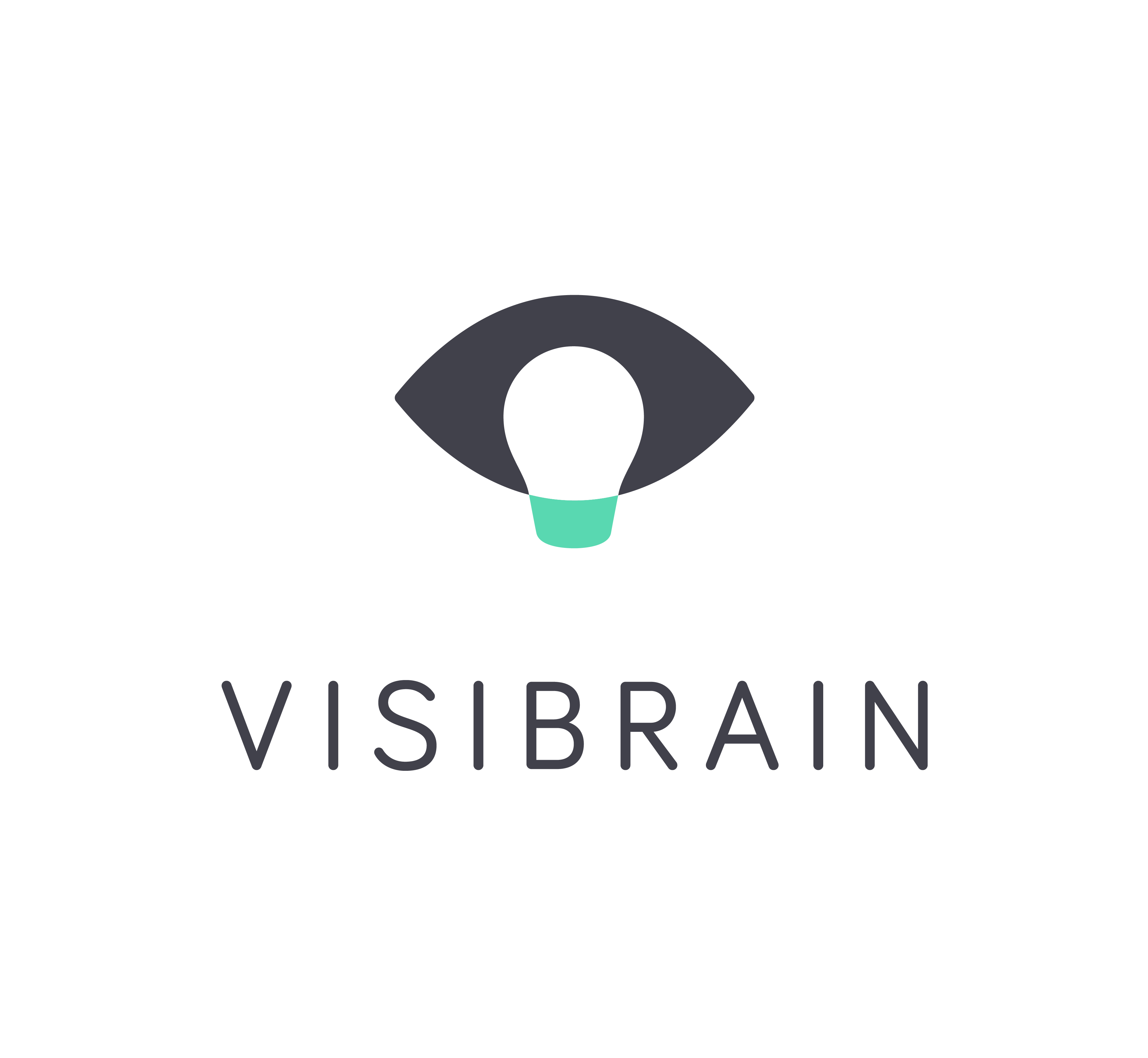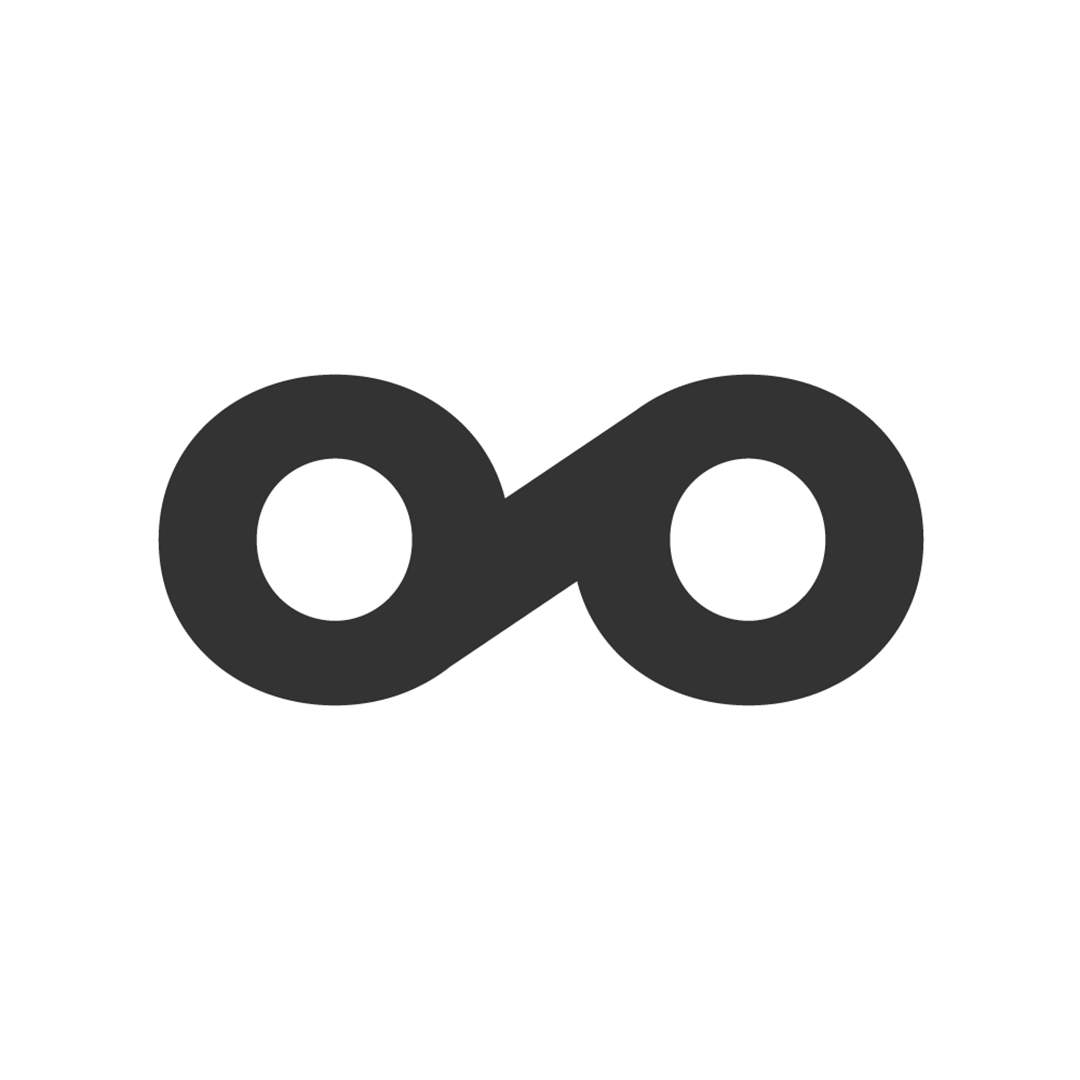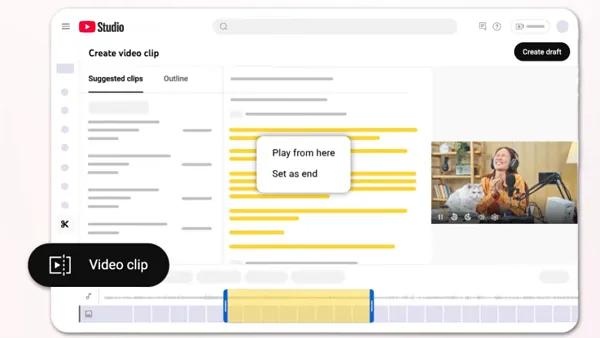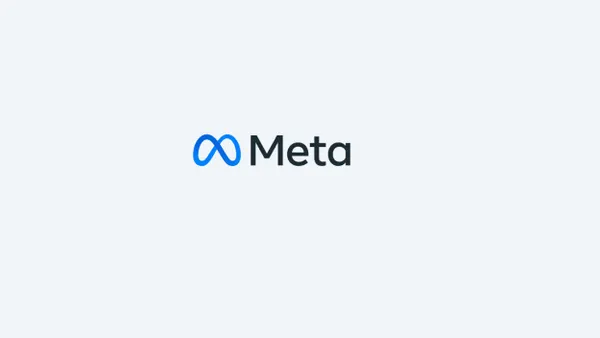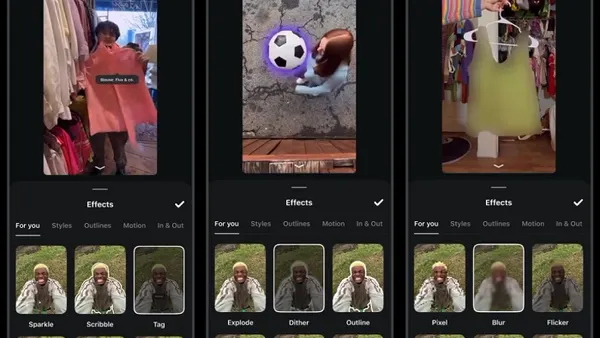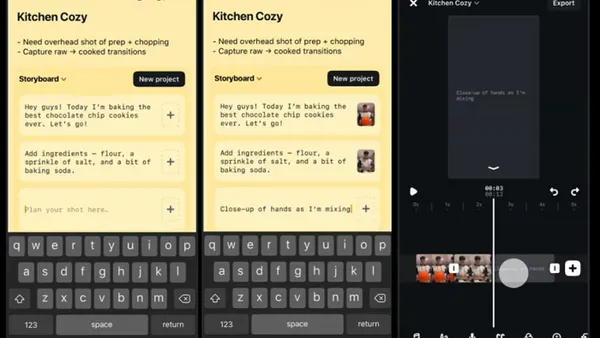Note: One month ago, Facebook announced a new Pages format. Today, those changes roll out site-wide. This post and its predecessors reflect the very latest features and functions of the new format.
Our series on the finer details of administering Facebook Pages is written with the goal of helping you move beyond the Facebook Page 101-type articles and dive into the nitty gritty of day-to-day community management. If you've been following along, welcome to the fourth installment. If you're visiting us for the first time, here's a quick guide to what we've covered so far:
Part 1 covered:
- Distinctions between account, profile and pages.
- The differences between posting as yourself and posting as a brand.
- Tagging individuals and Pages in status updates.
- A few of our favorite Facebook Page 101 resources.
Part 2 covered:
- Targeting posts by location and language.
- Wall view filters and the introduction of relevancy sorting.
- The new photostrip at the top of the Page.
- Private messaging through Facebook Messages.
Part 3 covered:
- Email notifications for Page activity.
- The new moderation and profanity blocklists.
- Featuring other Facebook Pages and exposing your own Page's admins.
- Page navigation and profile photos.
Today, I'll talk about one of the most compelling changes of the new Pages format, the ability to extend brand interaction beyond your own Page by authoring and interacting with content across Facebook. The detail and the opportunity here are indeed fine, so pay close attention.
Self versus Brand Posting on the Page
I covered this topic in my first post in this series, but it's worth touching on again as the new Pages format allows admins to toggle between posting as him/herself and posting as the brand. This feature offers admins greater flexibility in how they interact on the Page, but also affects how information spreads on Facebook.
- Controls for brand and individual authorship on the brand's Page are located under 'Your Settings' in the management dashboard.
- Your authorship setting affects Wall posts, as well as Likes and comments on all Page content, whether posted by the brand or by others.
- All other management options, such as viewing Insights, flagging spam comments and removing abusive fans will continue to function as normal.
- Authoring posts on a Page as yourself will generate a news feed story that can be seen in the feeds of friends who are connected to both you and the Page.
- Liking and commenting on Page content as yourself will generate a mini news feed story (like the one shown below).
- Authoring, liking and commenting on Page content as the brand will not generate these types of stories on your personal profile.
- Authoring Page content as the brand will create a news feed story able to be seen by people who have liked your Page.
- Liking and commenting as the brand can facilitate the distribution of content among your fans and their friends, and will trigger notifications for other people who have also interacted with that same content.
Tip: Use this feature to clearly differentiate your personal viewpoints and those of the brand.
Tip: Understanding how brand content spreads on Facebook is an art unto itself. Invest the time to learn as much as you can about this, so that you can optimize your potential reach and engagement.
Using Facebook as Your Page
- Page admins can now interact on other Pages, Places and Events as the brand.
- Because Facebook Places have their own unique Pages, which maintain similar features as brand Pages, you may also use Facebook as your Place.
- To enable this, click 'Use Facebook as Page' under Account Settings, and select the Page from the modal window.
- You can also enable this directly from your Page, by clicking 'Use Facebook as Page' in the right-hand column below admins.
- Once in Page mode, you will land on your Page first.
- Click the Facebook logo in the upper right to access your brand's home page, complete with a news feed and notifications for people and activity.
On the brand's home page:
- The news feed shows posts by Pages that have been added to the brand's Page Favorites.
- The Friend Requests notification icon in the header navigation switches to a Likes notification (showing 10 new Page Likes above).
- The global notifications icon remains the same, but limits alerts to activity on your Page and on other content around Facebook that you have interacted with as the brand.
- The left-hand navigation provides links to a limited number of the more frequently used Page features, including events, photos and Insights.
- The right-hand column displays a snapshot of Insights activity, recommendations and other quick-add features.
Interacting across Facebook as the Page:
- You can interact on other Pages, Places and Events.
- To interact on any of these, you must first establish a connection between your brand and the Page, Place or event by liking or RSVPing.
- If a Page has disabled posting by fans, you will not be able to post an update on their Page. You will, however, be able to like and comment on content produced by the Page.
- You can not interact on individual user profiles.
- When viewing an individual's profiles, you may be able to view certain fields on their info tab, their Wall and the filmstrip. But that's it. You can look, but you can't play.
Exception: You can like and comment on a photo if that photo was posted on your brand's Page, and the user was tagged in it. - All relationships unique to the admin are stripped when in Page mode, and only the Page's relationships are taken into consideration. This affects things like search. If I start typing one of my friend's names, their profile won't populate the suggestions field, but if I start typing a brand name, matching Pages that the brand has liked will appear among the top suggestions.
Caution: The ability to use Facebook as your Page opens multiple opportunities for greater engagement throughout Facebook, but also carries the inherint risk that an admin will forget they are logged in as the Page and accidentally engage in activty as the brand that they should be doing as an individual.
Tip: Conduct periodic housecleaning, eliminating admin rights for anyone who doesn't need them. It's common for brand Pages to have many more admins than is necessary. As an example, we collaboratively manage a Page that has nearly 20 admins. Less than a half dozen of those people are responsible for regular activity on the Page, be it custom application development or community engagement. The fewer people who have admin rights to your Page, the lower your risk that someone will accidentally post, comment or like content as the brand when they should have been doing as themselves.
That concludes our review of brand and company Pages. When we get back from SXSW, I'll start digging into other Facebook products, such as Events and Places, and share our thoughts on running promotions. As always, if you have other specific questions that we can help you answer, let us know by leaving a comment below.